Wednesday, January 28, 2015
iPaddiction is Batting 1000
Blog post 1000!
In 2011, I decided to document everything I used technology for in my classroom. Things I discovered, things I tried, things that failed, things that I thought others may be interested in learning.
On March 25, 2011, I posted my very first iPaddiction post!
I'm not sure what I expected as I had blogged before under RecessDuty, but with no real purpose. Truthfully, iPaddiction was all about recording items that occurred with technology integration in my classroom because I felt I needed to justify $30,000 worth of equipment I was entrusted with.
As I progressed forward in blogging, I realized my niche was using the iPad to physically record "action" of technology being implemented. My YouTube channel was my main source for hosting videos. If you ask some of my students from the 2011-2012 school year, they would probably laugh at how many times I asked them if it was o.k. to record them using tech or asking them for reflection comments. It wasn't easy to record while I was teaching but I felt it truthfully was the most authentic use of technology (mostly iPads) on the web. (Humble opinion).
Nine hundred ninety nine posts later and iPaddiction has turned into a celebration of our "Rock Star" staff and students along with a "go to" place for sharing "how to" videos with our staff and people from around the country!
iPaddiction's Top 10 most viewed blog posts out of 1000.
10. Google Apps Needed On The iPad January 16, 2015 1,283
9. WASB & PCSD School Board Presentation November 30, 2011 1,307
8. G Drive (Green) App For Downloading Video Dec. 17, 2013 1, 771
7. Common Craft Type Videos Entirely on the iPad Dec, 5, 2012 2,164
6. Top Tech Tool For iPad and Chromebooks February 7, 2014 2,507
5. Teaching Teachers Who Will Experience iPads March 2, 2012 2,827
4. Insert Horizontal Line Google Docs May 1, 2013 3,104
3. 8 Burning Questions About iPad January 6, 2012 5,060
2. Google Docs on the iPad January 24, 2012 8,537
1. Creation Apps Used on the iPad March 27, 2012 14,458
In 2011, I decided to document everything I used technology for in my classroom. Things I discovered, things I tried, things that failed, things that I thought others may be interested in learning.
On March 25, 2011, I posted my very first iPaddiction post!
I'm not sure what I expected as I had blogged before under RecessDuty, but with no real purpose. Truthfully, iPaddiction was all about recording items that occurred with technology integration in my classroom because I felt I needed to justify $30,000 worth of equipment I was entrusted with.
As I progressed forward in blogging, I realized my niche was using the iPad to physically record "action" of technology being implemented. My YouTube channel was my main source for hosting videos. If you ask some of my students from the 2011-2012 school year, they would probably laugh at how many times I asked them if it was o.k. to record them using tech or asking them for reflection comments. It wasn't easy to record while I was teaching but I felt it truthfully was the most authentic use of technology (mostly iPads) on the web. (Humble opinion).
Nine hundred ninety nine posts later and iPaddiction has turned into a celebration of our "Rock Star" staff and students along with a "go to" place for sharing "how to" videos with our staff and people from around the country!
iPaddiction's Top 10 most viewed blog posts out of 1000.
10. Google Apps Needed On The iPad January 16, 2015 1,283
9. WASB & PCSD School Board Presentation November 30, 2011 1,307
8. G Drive (Green) App For Downloading Video Dec. 17, 2013 1, 771
7. Common Craft Type Videos Entirely on the iPad Dec, 5, 2012 2,164
6. Top Tech Tool For iPad and Chromebooks February 7, 2014 2,507
5. Teaching Teachers Who Will Experience iPads March 2, 2012 2,827
4. Insert Horizontal Line Google Docs May 1, 2013 3,104
3. 8 Burning Questions About iPad January 6, 2012 5,060
2. Google Docs on the iPad January 24, 2012 8,537
1. Creation Apps Used on the iPad March 27, 2012 14,458
Labels:
1000,
Blog Posts,
iPad
Monday, January 26, 2015
Recordium: Integration Apps For The iPad
It is important to understand the tools that exist for efficient, effective, and engaging productivity by our students and staff utilizing the iPad.
This does not dismiss the importance and necessity of Google apps or Creation apps used on the iPad, but enhanced audio recordings can be created with ease while using the iPad.
Part two of our four part series of Integrating Apps for the iPad starts now.
Four Apps. True Productivity.
Week 1: Notability
Week 2: Recordium
Week 3: Explain Everything
Week 4: iMovie
Define: Ingerat(ion)
If all of the additional features are not needed from Recordium, consider Audio Memos Free. However, some functions you will NOT get with this app.
This does not dismiss the importance and necessity of Google apps or Creation apps used on the iPad, but enhanced audio recordings can be created with ease while using the iPad.
Part two of our four part series of Integrating Apps for the iPad starts now.
Four Apps. True Productivity.
Week 1: Notability
Week 2: Recordium
Week 3: Explain Everything
Week 4: iMovie
Define: Ingerat(ion)
Recordium for iPad is a powerful audio-recording app that lets a student/staff member
- highlight parts of speech while speech continues to be recorded
- tag portions of the speech
- drop a note exactly at the point of the speech while still hearing the lecture
- add an image exactly during the time of the speech that it's needed
- trimming tool of the speech to cut out unwanted parts
- Pause/Start feature that is seamless
- share the recording via Google Drive or email
Images of Recordium Options and example of Recordium projects. (The projects in this folder are in a .CAF format which is only accessible by using the Recordium app. As is shown below, changing the settings BEFORE recording can provide two options for listening without the app: MP4 & WAV.
Our student's first use in AP European History
I personally used the Recordium app in Anatomy Class. My reflections:
Our student's first use in AP European History
- Must change recording settings to a WAV file PRIOR to recording
- Was able to upload to Google Drive to share with students, but they will be downloading it to their computer and must have QuckTime installed in order to listen
- Listen to the teacher's lecture - if an iPad exsits, the Google Drive "open in" option will allow for Recordium to be the option (Use Free Version)
Student Reaction
I personally used the Recordium app in Anatomy Class. My reflections:
- Easy pause/record when there was a break in the lecture
- Tags of "New To Me" and "Review" were SO HELPFUL when adding quick
statements to audio - Loved that all annotations were placed directly where I placed them during recording
- Photo feature allowed me to zoom in to take a quality photo of the slide and that it was placed directly at the point in which the teacher provided the information
- I needed to have the microphone input greater than normal (image can be viewed here)
- I was in the back of the room and was able to pick up the audio of the teacher.
Resources: Recordium YouTube Channel TNW Blog
If all of the additional features are not needed from Recordium, consider Audio Memos Free. However, some functions you will NOT get with this app.
- Folder organization
- Exporting to Google Drive
Item you will get in free version:
IMPLEMENTATION:
As we move into the Flex Mod schedule, these apps would be PERFECT for large group instruction time. Recording and annotating a lecture can lead to reviewing of that lecture during Personal Learning Time (PLT).
As we move into the Flex Mod schedule, these apps would be PERFECT for large group instruction time. Recording and annotating a lecture can lead to reviewing of that lecture during Personal Learning Time (PLT).
Labels:
Audio,
Flex Mod,
Integration,
iPad,
iPad Creation Apps,
Lunch N' Learn,
Notes
Saturday, January 24, 2015
Explain Everything For Read Aloud Book - To Kill A Mockingbird
A number of months ago, Mrs. Deprey, one of our English teachers, was expressing her frustrations with the recorded reading that was given to her of the book, "To Kill a Mockingbird". The slowness of the reader and lack of voice inflection, was enough to put her students in a state of uninterested!
I suggested to her to use Explain Everything because I knew PDFs could be imported, annotation of the screen was easy, and audio recordings all could happen with efficiency.
We found "To Kill a Mockingbird" in PDF format. As great as Explain Everything is it placed each page of the pdf onto different "slides".
Each chapter was recorded separately in Explain Everything due to organization and size of file. Due to the fact that some of the readers in this class are struggling readers, Mrs. Deprey used the "highlighter" to help with following the words while reading.
The great thing with Explain Everything is that rerecording is so easy. If the teacher incorrectly recorded a portion, the timeline was shown and was simply recorded again.
I'm so impressed with the entire site that has been created for the book.
I suggested to her to use Explain Everything because I knew PDFs could be imported, annotation of the screen was easy, and audio recordings all could happen with efficiency.
We found "To Kill a Mockingbird" in PDF format. As great as Explain Everything is it placed each page of the pdf onto different "slides".
Each chapter was recorded separately in Explain Everything due to organization and size of file. Due to the fact that some of the readers in this class are struggling readers, Mrs. Deprey used the "highlighter" to help with following the words while reading.
The great thing with Explain Everything is that rerecording is so easy. If the teacher incorrectly recorded a portion, the timeline was shown and was simply recorded again.
I'm so impressed with the entire site that has been created for the book.
Combining vocabulary, readings with Explain Everything, and Kahoot follow up activities, has improved the enjoyment and engagement of the students tremendously according to Mrs. Deprey.
As you will see from Chapter 1's reading, the speed is easy to follow. Mrs. Deprey has stated that she has cut the reading time down 2/3 of what it was previously.
Better engagement, Better enjoyment, in two-thirds the time.
The innovation! That's Explain Everything.
Labels:
English,
Explain Everything,
Guided Reading,
Reading,
Reading Level
Friday, January 23, 2015
Semester 1 - Lunch N' Learn Topics
Our semester ends today. Our staff has participated in sixteen volunteer learning opportunities during Lunch N' Learns! I appreciate every one of them whether they participate in person or view the resources online as I know it takes time out of their extremely busy schedule.
Relive all of them...
Jan 9: Notability: Integration Apps For The iPad
Jan 6: Game of Chromes
Dec 16: All About Your Image
Dec 2: Winter Tech Tips
Nov 25: Midwest Google Summit Discoveries Shared
Nov 11: Shadow Puppet and Storybird For Creation
Nov 4: Google Drive Updates
Oct 28: iTunes U & iBooks Content Introduction
Oct 21: Google Sheets, Slides, & Classroom on the iPad
Oct 14: Google Drive & Docs on the iPad
Oct 7: iPad Creation Apps Update
Sept 30: Google Forms: Only One Response, Shuffle Questions & More
Sept 30: Google Templates, Google "Save As A Doc"
Sept 23: Google Forms - Customize Banner via Google Draw & Password Protected
Sept 16: Google Classroom & Random Ticket Generator
Sept 9: High School Learning Spaces
Relive all of them...
Jan 9: Notability: Integration Apps For The iPad
Jan 6: Game of Chromes
Dec 16: All About Your Image
Dec 2: Winter Tech Tips
Nov 25: Midwest Google Summit Discoveries Shared
Nov 11: Shadow Puppet and Storybird For Creation
Nov 4: Google Drive Updates
Oct 28: iTunes U & iBooks Content Introduction
Oct 21: Google Sheets, Slides, & Classroom on the iPad
Oct 14: Google Drive & Docs on the iPad
Oct 7: iPad Creation Apps Update
Sept 30: Google Forms: Only One Response, Shuffle Questions & More
Sept 30: Google Templates, Google "Save As A Doc"
Sept 23: Google Forms - Customize Banner via Google Draw & Password Protected
Sept 16: Google Classroom & Random Ticket Generator
Sept 9: High School Learning Spaces
Labels:
Lunch N' Learn,
Semester 1
Thursday, January 22, 2015
Game of Chromes - Introducing Vocab and Mexican Culture
As many readers of iPaddiction know, I created a Game of Chromes pre/review learning activity. After introducing it to our teachers, Ms. Slusarek, our high school Spanish teacher is integrating it into her classroom. Below is the set of cards she will be using with students!
View It
View It
Labels:
Game of Chromes,
Game of Phones,
Spanish
Wednesday, January 21, 2015
Search iPad For Purchased Apps
Helpful for managing space on the iPad. Delete apps not using, but quickly install apps when needed.
Labels:
App Store,
iPad,
iPad App Organization,
iPad Apps
INSERT Images in Google Slides on the iPad
Because of this...
I created this (Template that can be shared with students through email or teacher website/blog)...
Insert Image in a Google Slide
(presentation) on an iPad
3. Click Upload
*all needed only until the native Google Slides iPad app can accomplish it
I created this (Template that can be shared with students through email or teacher website/blog)...
Insert Image in a Google Slide
(presentation) on an iPad
View Step By Step Images
1. Open above link in Safari and download using download arrow
2. Once downloaded, tap white screen and click Open in Slides
3. Click Upload
4. Click + sign to obtain options
Labels:
Google Slides,
Insert Images,
PowerPoint
Tuesday, January 20, 2015
Student Learning Emphasizing iPad as a Learning Tool
As our district has a staff inservice to discuss/collaborate/move forward with student learning, I was asked to provide ideas that utilize the iPad.
Icebreaker Ideas:
Icebreaker Ideas:
- Have participants draw a self portrait in a certain time frame using
- Take a selfie and decorate it, share with group
- Have participants describe themselves using
- Chatterpix (take a picture of themselves or anything that they can put voice to)
- Have participants create a three image story that describes a joy in their life using
- Play a "Game of Phones" or "Game of Chromes
- Use already made cards
- Create your own
- Participants use Smartphone or iPad
List of Creation Apps:
Workflow apps are numerous, but some are better than others
- Google Drive is the best app for uploading images or documents to share with others
- Any creation app that can produce something, can be uploaded to Google Drive
- Be sure to save to the camera roll
- All Google apps for the iPad
Labels:
Creation Apps,
Digital Workflow,
Google,
iPad Creation Apps
Monday, January 19, 2015
Notability: Integration Apps For The iPad
It is important to understand the tools that exist for efficient, effective, and engaging productivity by our students and staff utilizing the iPad.
This does not dismiss the importance and necessity of Google apps or Creation apps used on the iPad, but note taking is a critical skill that students need to have.
Starting now, a four part series of Integrating Apps for the iPad will be our Lunch N' Learn's focus.
Four Apps. True Productivity.
Week 1: Notability
Week 2: Recordium
Week 3: Explain Everything
Week 4: iMovie
Define: Integrat(ion)
Notability iPad App $2.99, Mac App $4.99
Notability For iPad: Much More Than A Note Taking App, includes many features that help students efficiently take notes and complete assigned writing tasks.
I utilized a number of Notability features in the screen shots and videos below.
Specifics include:
Watch how students use Notability for creating Cornell Notes.
If you would like to see all the features, you can watch the video below.
This does not dismiss the importance and necessity of Google apps or Creation apps used on the iPad, but note taking is a critical skill that students need to have.
Starting now, a four part series of Integrating Apps for the iPad will be our Lunch N' Learn's focus.
Four Apps. True Productivity.
Week 1: Notability
Week 2: Recordium
Week 3: Explain Everything
Week 4: iMovie
Define: Integrat(ion)
Notability For iPad: Much More Than A Note Taking App, includes many features that help students efficiently take notes and complete assigned writing tasks.
I utilized a number of Notability features in the screen shots and videos below.
Specifics include:
- Full-featured handwriting
- PDF annotation
- Advanced word processing
- Audio recording linked to notes
- Media insertion of photographs, web clips, figures, drawings.
- Class, Subject, Content organized by color
- Integration with MANY other apps
- Cloud storage

In addition to this, the integration with OTHER apps are numerous. As the picture on the right demonstrates. Often used apps such as Google Drive are easily integrated.
Handwritten notes, typed words, diagrams, web pages are all incredible features that can be utilized with Notability.
In addition, anything on the note can be cut and moved to any other place on the note.
With the drop down menu, any one of five media options can be included in a note. This could be a tremendous way for students to prove what they are writing about by providing resources.
Students can also write on and return any worksheet that a teacher may create.
Watch a student demonstrate using Notability.
Watch how students use Notability for creating Cornell Notes.
If you would like to see all the features, you can watch the video below.
Labels:
Integration,
iPad,
iPad Creation Apps,
Lunch N' Learn,
Notability
Friday, January 16, 2015
Google Apps Needed On The iPad
Google Apps are getting better every day! Yesterday, when I created a picture, I just tweeted it. Today, I realized I've utilized and posted a large number of times on these tools.
Google Drive App
Drive & Docs on iPad
Turn In Folder
Updates For Staff
Book Exporting Options
PicCollage To Google Drive To Teacher
Google Drive i Stands For Information
Google Drive To Document Standards
Google Drive on Computer and iPad
Google Drive on the iPad
Stick Around To Google Drive
Google Docs App
Google Docs on the iPad
Google Docs via Safari on Web
Google Docs Discovery By Student
Reading Book and Using Google Docs
Google Sheets App
Google Sheets on the iPad
Time Sheet via Google Form
Google Slides App
Google Slides on the iPad
INSERT Image in Slides (workflow for now)
Explaining Blood Flow in Heart (Images coming soon on iPad)
Google Slides to Explain Everything
Rethinking Slides
Google Linking Options
Google Search App
Slightly Different on iPad
Google Search Features
Underutilized app - Need to do more with this!
Google Classroom App
Google Classroom (app just came out, reviewing later)
Assignment Quick View
Starting New Semester or Removing Students
Google Classroom Intro
For an amazing resource, Check our Google Apps for the iPad by ShakeUpLearning
Google Drive App
Drive & Docs on iPad
Turn In Folder
Updates For Staff
Book Exporting Options
PicCollage To Google Drive To Teacher
Google Drive i Stands For Information
Google Drive To Document Standards
Google Drive on Computer and iPad
Google Drive on the iPad
Stick Around To Google Drive
Google Docs App
Google Docs on the iPad
Google Docs via Safari on Web
Google Docs Discovery By Student
Reading Book and Using Google Docs
Google Sheets App
Google Sheets on the iPad
Time Sheet via Google Form
Google Slides App
Google Slides on the iPad
INSERT Image in Slides (workflow for now)
Explaining Blood Flow in Heart (Images coming soon on iPad)
Google Slides to Explain Everything
Rethinking Slides
Google Linking Options
Google Search App
Slightly Different on iPad
Google Search Features
Underutilized app - Need to do more with this!
Google Classroom App
Google Classroom (app just came out, reviewing later)
Assignment Quick View
Starting New Semester or Removing Students
Google Classroom Intro
For an amazing resource, Check our Google Apps for the iPad by ShakeUpLearning
Labels:
1:1,
Google Classroom,
Google Docs,
Google Drive,
Google Search,
Google Sheets,
Google Slides,
iPad,
Production
Thursday, January 15, 2015
Leadership
 Leadership is in the Technology Integration job description! Because of that, I was asked to be a "guest speaker" for a class on leadership.
Leadership is in the Technology Integration job description! Because of that, I was asked to be a "guest speaker" for a class on leadership. The students were fantastic listeners and will "lead" in anything they do!
Below is the presentation to our middle school students in "GO Time" (Growth Opportunity) Leadership class!
Labels:
#techcoach,
GO Time,
Leadership,
Pulaski Middle School,
Tech Coach
Wednesday, January 14, 2015
Friday, January 9, 2015
iBooks Author for Publishing Student Photography Books
About two months ago, Mr. Sperduto and I, determined the digital workflow for students submitting photographs on a weekly basis through Google Drive.
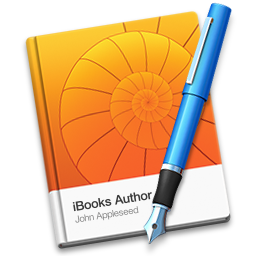 Now that all of the six student pictures have been taken, students are creating an interactive book using iBooks Author. Because this was our district's first attempt at using iBook Author, I created the iBooks Author template (can only be viewed on a Mac loaded with iBook Author) so that "image place holders" were used for "drag and drop" photo placement.
Now that all of the six student pictures have been taken, students are creating an interactive book using iBooks Author. Because this was our district's first attempt at using iBook Author, I created the iBooks Author template (can only be viewed on a Mac loaded with iBook Author) so that "image place holders" were used for "drag and drop" photo placement. Watch how the learning environment took place...
We completed this learning activity because
- we wanted a medium for students to publish photographs outside of the classroom
- our Art Department received an iMac lab
- students used Photoshop on the Mac
I would like to thank the iBooks Author Google Community for the tremendous help and insight to get this idea off the foundation. I would like to especially thank:
I would also like to thank Mr. Sperduto for allowing this idea to develop into reality. It was truly awesome co-teaching with him and to see students formulating a book with their photographs.
Creativity: student photography and placement in their book
Labels:
Art,
iBooks,
iBooks Author,
ITLS Creativity,
Mac,
Photography
Wednesday, January 7, 2015
Infopics via Tony Vincent
I'm always trying to find methods for our teachers to assess students using any technology device. Tony's Infopic would be perfect for...
- Analyzing video clips
- Summarizing student presentations
- Reviewing a concept
- Discussing steps to a math problem
- Reviewing a lecture
- Summarizing a science lab
- Book report
My first creation used a screen shot of Tony's video on the iPad, Pixlr app to focal, and PicsArt to add the text. As Tony states there are a number of apps that can be used for creating infopics.
Create your own or have your students create Infopics after you watch Tony's eipsode.
Labels:
Infopics,
iPad,
iPad Creation Apps,
Tony Vincent
Tuesday, January 6, 2015
Game of Chromes
While perusing my Instagram feed, I came across this picture from Adam Bellow.
I had not heard of Game of Phones, but immediately thought, "How can I create this with Game of Chromes?" in an educational setting.
If you are not aware of Game of Phones, it is EXTREMELY easy to play. Game of Phones is a Kickstarter project by two design students in New York City. It's simple! Use your smartphone or iPad/Tablet to acquire ten cards as fast as possible. Consider purchasing your own deck!
As far as implementing it into a classroom, a set of cards were made using a two column table in a Google Document with Arial Font 18.
Students (as many as can fit in a comfortable circle) need to have a device with Chrome (or Safari or IE) so that game players can find the necessary items on the card. The directions from Game of Phones fits perfectly for Game of Chromes. In an educational setting, the educator may not create 100 cards. As an example, I created only 20.
I do not own these directions and give all the credit to Game of Phones creators.
From one of our World History teachers, Mrs. Schartner, I acquired the information from an upcoming unit, The French Revolution. I created interesting cards for the first Game of Chromes.
HOW TO PLAY: Game of Phones (with iPads) In Eighth Grade Social Studies
I had not heard of Game of Phones, but immediately thought, "How can I create this with Game of Chromes?" in an educational setting.
If you are not aware of Game of Phones, it is EXTREMELY easy to play. Game of Phones is a Kickstarter project by two design students in New York City. It's simple! Use your smartphone or iPad/Tablet to acquire ten cards as fast as possible. Consider purchasing your own deck!
As far as implementing it into a classroom, a set of cards were made using a two column table in a Google Document with Arial Font 18.
Students (as many as can fit in a comfortable circle) need to have a device with Chrome (or Safari or IE) so that game players can find the necessary items on the card. The directions from Game of Phones fits perfectly for Game of Chromes. In an educational setting, the educator may not create 100 cards. As an example, I created only 20.
I do not own these directions and give all the credit to Game of Phones creators.
From one of our World History teachers, Mrs. Schartner, I acquired the information from an upcoming unit, The French Revolution. I created interesting cards for the first Game of Chromes.
To introduce the concept, I will be playing some questions from "Game of Phones" with our staff at Lunch N' Learn tomorrow. Join us and bring your Smartphone! Don't have one, join us any way! You'll be glad you did!
HOW TO PLAY: Game of Phones (with iPads) In Eighth Grade Social Studies
Labels:
Chrome,
Create,
Game,
Game of Chromes,
Game of Phones,
Lunch N' Learn,
Smartphone,
Social Studies
Subscribe to:
Posts (Atom)




























