Google Hangouts, with its screenshare option, proved to be the perfect tool for a conversation with Mrs. Schmidt and Mrs. Olson. The English teacher, Mrs. Schmidt, and the science teacher, Mrs. Olson, are collaborating on writing reflections pertaining to the annual science egg drop.
Mrs. Olson wanted to share hundreds of photos from the egg drop with students and decided that a Google Group would be a great place to put the link to her Picasa Web Album. In addition, the Google Group is a great place for students to conduct prewriting comments and suggestions by student for students that Mrs. Schmidt provides.
Since the Google Group has a private setting, below is a screen shot of the number of views and comments.
The collaboration between staff/student and student/student also meets an ITLS Standard 2A, Skill 2B

.JPG)

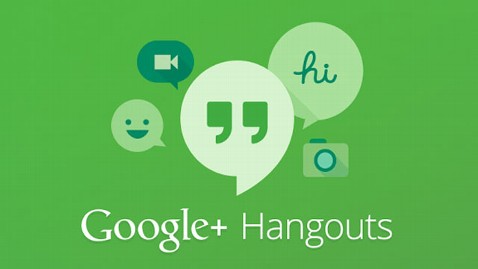






.JPG)
