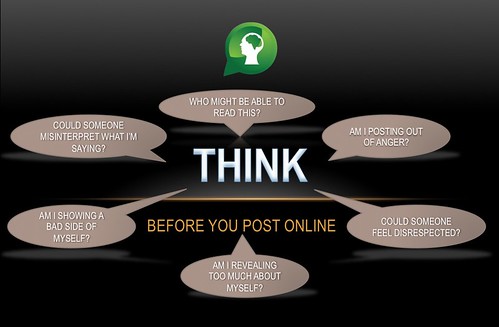March 2011! A great month in my educational career as my application for a 21st century model classroom was accepted. Before diving in to buy all students one digital device, our school district decided that it would be beneficial if several teachers implemented different devices throughout the 2011-2012 school year.
I was able to have the incredible iPad2!
Upon learning that I was selected, I decided to document EVERYTHING that would happen on this journey. It was my hope to demonstrate the effective use of these devices, the wide variety of learning activities, and the fun that would be experienced throughout the year. As I sit back and breath during my Christmas vacation, I thought it would be helpful to reflect and evaluate my
"Best Of or Most..." categories along with effectiveness of activities and see how this changes by the end of our school year, May 2012.
I am also thankful that so many people have visited the iPaddiction blog for what hopefully has become a useful tool! I would have never dreamed that over 10,000 views would be associated with this blog.
So, without further ado, my mid year awards!
Most Effective Professional Blogging Tool
My iPad2 camera and YouTube: (387 videos and counting!) I knew that I wanted to document everything, but also knew that I couldn't type everything. Ironically, as I sit and type, I wish I would have just turned on the iPad2 and recorded me and my voice describing all of this! Video and the ease of posting to YouTube has allowed me to quickly share the events and activities from my educational setting.
Most Beneficial Activity and Blog Post
Integrating Technology In Education: It frustrates me when so many great app lists come out. It's one thing to find a great app or tech tool, it is another thing to incorporate effectively in an educational setting. This was an idea that I had to showcase how technology should be incorporated into a 45 minute lesson. As my technology integration director stated, "I'm not sure which is more amazing! The fact that you incorporated so many tech tools or the fact that you filmed it all!" Not sure either, but the process and now that it is documented is the best teaching tool that I can have to show others how I do it.
(Two) Most Successful Use of the iPad2 Camera
Writing Process and Digital Devices: Best thing to come from this was a student telling me, "This activity made me feel smart!" Amen!
Personalized Comments for Assessment: This allows me to have each student receive the specific corrective teaching that they need. It does take about 45 minutes to complete, but is well worth it!
Best of Google Apps
Raiderville: Hands down the most in depth activity involving all of Google that we have done! Student had some incredible positive feedback!
Best Student Comments
What I Like About School: Speaks for itself!
Most Popular Blog Post
QR Code Check Out: Amazing! I have really relied on a number of apps and services for professional development during this process. The people of Twitter have helped a great deal! It was with one Tweet that changed my productivity and effectiveness of the process for students to check in and out during team study or study hall.
Best "I Can't Keep Up With" List
Apps List: this grows all the time and at the end of the year, I will print out a list of all the apps that have been used in the classroom. Right now, I post a new app to
Twitter when I add it to my class set of iPads
Best Use of QR Codes
U.S. Historical Documents and QR Codes with Videos: Our curriculum requires us to teach famous U.S. documents. Instead of just giving them a list of the documents and reading about them, I attached a QR code which linked to an additional video. It is one thing to read about MLK's great speech, but to hear and watch it is another. Great tool at a great time!
Most Fun
Teaching Digital Citizenship & the Process: Lip Dub! Our team decided that digital citizenship needed to be discussed and taught throughout our journey. Students have really free access to so many digital tools that we wanted to teach them and not ban them from the devices. We created a lip dub and the results speak for themselves!
Best App for Productivity:
Tactilis: with the ability to document step by step, hand written notes, diagrams, and thoughts, this FREE app is easily the best note taking app.
Best Creative App
Animation HD: Students loved it and hey, it's fun!
Best Advanced Math App
Graphing Calculator: The color is outstanding and helps to understand all information.
Best Drill and Practice Math App
Math Drills HD: Allows for students to have an individualized account for keeping track of success.
Best Tool With Textbook
PaperPort Notes &
Whiteboard App: Allows students to directly write on their textbooks! Students have been doing this for years! Now I don't need to tell them to erase it after marking it in their books. Awesome!
Best Public Relations Tool
YouTube Channel: A great way to allow parents and administration into my classroom.
Grandma in Chicago was able to see what we are doing!
Best Non Digital Tool
Collaborative Whiteboard Learning Areas: I would probably have not created these if I wasn't in the 21st century model classroom mode! These are amazing learning environments.